In today’s digitally connected world, a slow WiFi connection can be incredibly frustrating, hindering productivity, entertainment, and communication. Whether you’re working from home, streaming your favorite show, or simply browsing the web, a sluggish WiFi connection can disrupt your experience. Fortunately, there are several steps you can take to troubleshoot and improve your WiFi speed. In this guide, we’ll explore 10 essential steps to fix a slow WiFi connection and get you back to enjoying fast and reliable internet access.
Step 1: Check Your Internet Speed
Before diving into troubleshooting, it’s essential to determine if your WiFi connection is indeed slow or if the issue lies with your internet service provider (ISP). Use an online speed testing tool like Ookla’s Speedtest to measure your internet speed. Compare the results with the plan you’re subscribed to. If the speed is significantly lower than what you’re paying for, contact your ISP to address the issue.
Step 2: Restart Your Router and Modem
One of the simplest yet most effective ways to fix a slow WiFi connection is to restart your router and modem. Over time, these devices can accumulate temporary data and encounter software glitches, leading to reduced performance. Unplug both the router and modem from the power source, wait for 30 seconds, and then plug them back in. Allow the devices to reboot fully, and then test your WiFi speed again.
Step 3: Optimize Router Placement
The placement of your router plays a crucial role in the strength and stability of your WiFi signal. Position your router in a central location within your home, away from obstacles such as walls, large furniture, and electronic devices that may interfere with the signal. Elevating the router to a higher position can also help improve coverage.
Step 4: Update Router Firmware
Outdated router firmware can contribute to a slow WiFi connection and leave your network vulnerable to security risks. Check the manufacturer’s website for firmware updates for your router model. Follow the instructions provided to download and install the latest firmware. Regularly updating your router’s firmware can enhance performance and address known issues.
Step 5: Secure Your Network
An unsecured WiFi network not only exposes you to potential security threats but also allows unauthorized users to access your bandwidth, slowing down your connection. Enable WPA2 or WPA3 encryption on your router to secure your network with a strong password. Additionally, consider hiding your network’s SSID to prevent it from being visible to nearby devices.
Step 6: Reduce WiFi Interference
WiFi interference from other electronic devices, neighboring networks, and household appliances can degrade your WiFi signal quality. Switch your router to a less congested WiFi channel using a WiFi analyzer tool to identify the least crowded channel in your area. Keep electronic devices like cordless phones and microwave ovens away from your router to minimize interference.
Step 7: Upgrade Your Router
If you’re still experiencing slow WiFi speeds after trying the previous steps, it may be time to consider upgrading your router. Older router models may lack the latest WiFi standards and technologies, limiting their performance. Invest in a modern router with features like dual-band or tri-band support, beamforming, and MU-MIMO for improved speed and coverage.
Step 8: Optimize WiFi Settings
Fine-tuning your router’s settings can help optimize your WiFi connection for better performance. Adjust the channel width, transmission power, and QoS (Quality of Service) settings to prioritize bandwidth for essential tasks like video streaming and online gaming. Experiment with different settings to find the configuration that works best for your needs.
Step 9: Use WiFi Range Extenders or Mesh Systems
If you have dead zones or weak WiFi coverage in certain areas of your home, consider using WiFi range extenders or mesh WiFi systems to expand coverage. Range extenders amplify the existing WiFi signal, while mesh systems create a unified network with multiple access points to ensure seamless connectivity throughout your home.
Step 10: Perform a Factory Reset
As a last resort, you can perform a factory reset on your router to revert it to its default settings. Keep in mind that this will erase all custom configurations, so make sure to back up any important settings beforehand. After the reset, reconfigure your router with the necessary settings and test your WiFi speed to see if the issue has been resolved.
A slow WiFi connection can be a major inconvenience, but with the right troubleshooting steps, you can often improve your internet speed and reliability. By following the 10 essential steps outlined in this guide, you can diagnose and address common issues affecting your WiFi connection. Remember to regularly maintain your router and network settings to ensure optimal performance and enjoy fast and uninterrupted internet access.
Ready to Supercharge Your WiFi?
Don’t let slow internet speeds hold you back. Take the first step towards a faster, more reliable WiFi connection by calling ComRes today.
When it comes to ensuring that your business is moving at the right speed with the fastest WiFi, ComRes can help. Call us today at 954-462-9600 or fill out our online form to receive more information on how we can help your business technology thrive, maximizing your potential!